Export contacts from Outlook 2010
You can export contacts from Outlook 2010 using the Outlook Import and Export Wizard. You can export contacts to Excel, Access, or Word, and use them in a mail merge or mass mailing. You can also export the contacts data to into a file so you an import them into another email service.
Click the File tab.
Click Options.
Click Advanced.
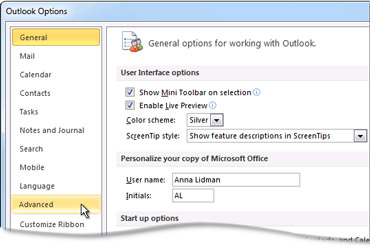
Under Export, click Export.

In the Import and Export Wizard, click Export to a file, and then click Next.
Under Create a file of type, click the type of export that you want, and then click Next.
The most common is Comma Separated Values (Windows), also known as a CSV file.
If you are exporting contacts for use in another copy of Outlook, choose an Outlook Data File (.pst).
Under Select folder to export from, select the contact folder that you want to export, and then click Next.
Note Unless you chose to export to an Outlook Data File (.pst), you can only export one folder at a time.
Under Save exported file as, click Browse, select a destination folder, and in the File name box, type a name for the file.
Click OK.
In the Export to a File dialog box, click Next.
Click Finish.
Article ID: 117, Created On: 11/5/2015, Modified: 11/5/2015